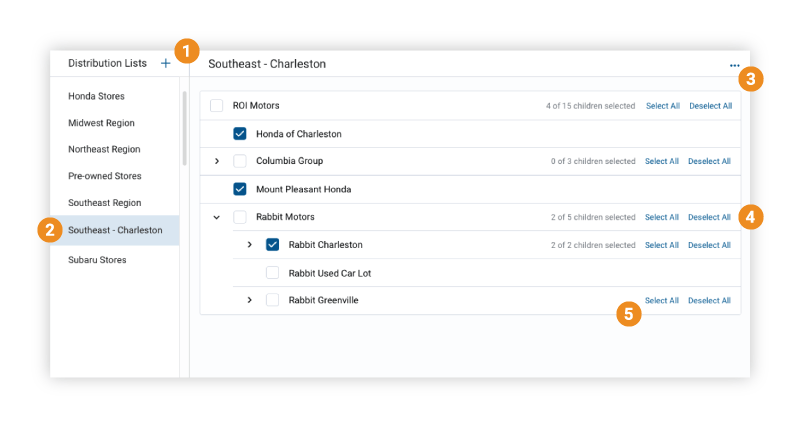By Marissa Coolidge, Product Delivery Manager – Dealer.com Websites
This fall, our engineers released some exciting updates to Specials Campaign Manager–based on your feedback. Specials Campaign Manager helps you quickly and easily create, manage, and distribute specials across your website experience and now, across multiple rooftops.
Let’s dive into the new functionality.
Group Distribution of Assets
Many OEMs and dealer groups syndicate creative down to individual rooftops. Sometimes these assets are required to appear first, and sometimes they are optional. We’ve enhanced Specials Campaign Manager to allow dealers to set their own rules and preferences for optional OEM branded and dealer-driven assets.
New: Distribution List Manager
Those who wish to syndicate specials to selected dealerships
within a group now have ability to do so. Distribution Lists can be created and
maintained in ControlCenter within Distribution List Manager. Check out these
features, shown in Figure 1:
Figure 1: Distribution List Manager

- Create new distribution lists (+).
- Review and edit your existing lists.
- Rename, delete, or export your existing lists.
- Lists are ordered based on actual account hierarchy. Now you can distribute content from ANY group site, no matter how many or few rooftops it has.
- Quickly select all child accounts within a group.
New: Specials Campaign Manager Group Distribution
Specials Campaign Manager now also features convenient group asset syndication using the lists you’ve created using Distribution List Manager.
- Dealer Groups and manufacturers can publish required specials to ensure compliance with brand guidelines.
- Optional specials can now be easily distributed from a group or OEM to their applicable dealerships. This is especially helpful for rooftops without in-house design resources.
Figure 2a: Group Distribution
Group distribution of specials campaigns is easy.

- Promote any vehicle matching make, model, and trim. Set and forget rules for including the vehicles or incentive content you want to promote. During the month, new inventory arriving on your lot that matches the special will automatically be included. There is no need to manually add additional stock to the special once it arrives after a special is created.
Figure 2b: Group Distribution, continued

- Select from multiple website placement options. Content can be published for use across the website in slideshows, banners, and specials pages in one easy step—there is no need to create separate specials for each location or device.
- Distribute specials to dealership lists you’ve created and saved in Distribution List Manager. You can use as many lists as you need to make sure content is being pushed to the right stores.
- Convenient start and end dates. Publish content and custom assets across devices and locations all in one workflow, and expire content automatically.
- Assist dealers in promoting thier brand. Decide whether the content you’re distributing is required or optional for your dealers to display.
Viewing Your Active Specials Campaigns
By selecting Prioritize within Manage Campaigns, dealers can now see which campaigns are required by the OEM or group, (shaded in the example below), can quickly see where the specials were published from, reorder specials, and see offer end dates.
Figure 4: Campaign Prioritization
View and manage all of your specials campaigns in one place.

- View all required specials. Dealerships within a group can quickly see the order that required offers will appear on their website.
- Easily see where a special was published from.
- Re-order specials. Dealer-created and optional creative from the group can be moved easily by dragging and dropping.
- Easily identify special type. Flexible configuration options on the website easily filter what types are shown in which areas.
- Set up priority for the month all at once. As active offers expire, they will drop off the site, and the offers below them will move up to take their place. You can prioritize both active and pending specials all at once, when you enter your offers for the new month.
- Conveniently reference which distribution list(s) a special has been published to.
Who Is Getting the Release?
These enhancements to distribution and prioritization are automatically available for any Group, and reordering is available for any user with access to Specials Campaign Manager.
Need Additional Information?
Dealers with questions about Specials Campaign Manager or these enhancements can contact their Performance Consultant or Digital Strategist.
Our User Experience team is constantly evaluating ways to increase efficiency, website engagement and lead conversion—and deliver a digital storefront experience that helps you sell cars and service your customers.
Marissa is a 13-year veteran of Dealer.com, and has been working on advancing
the Website Platform since 2009.